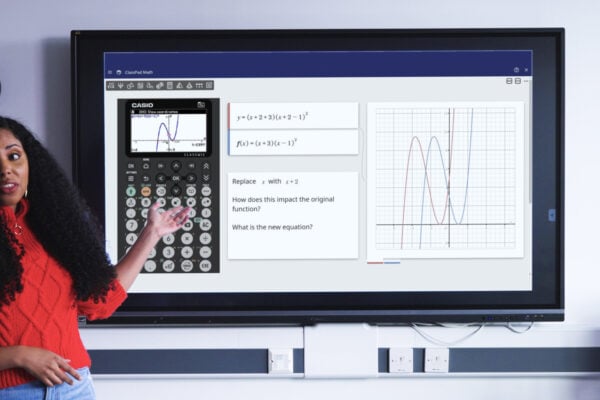Helping A-level maths students get started with the fx-CG100
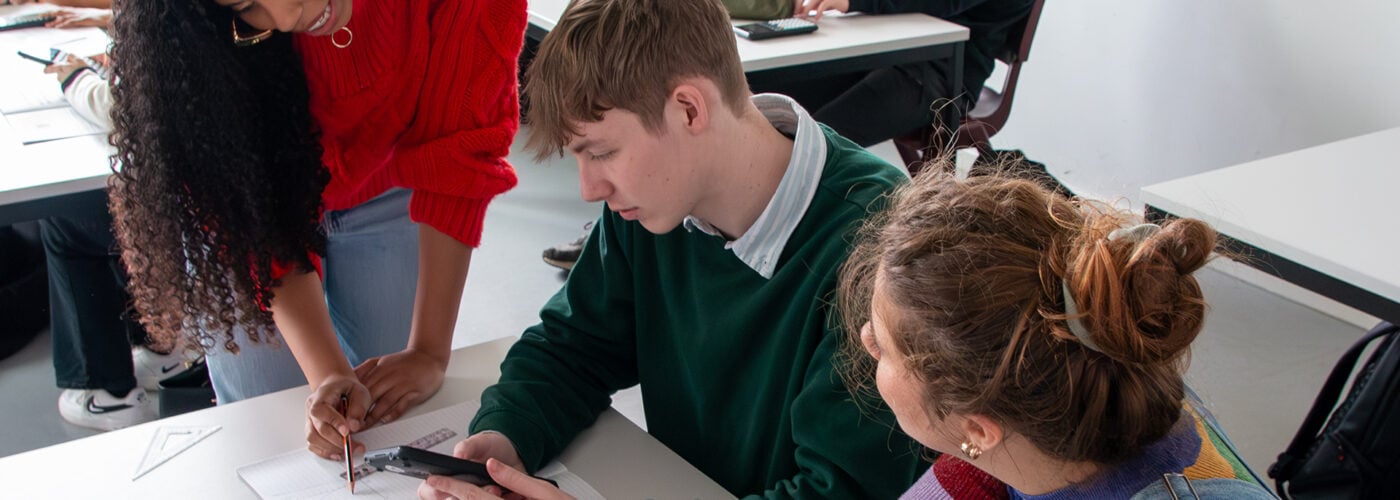
This September marks the start of the first school year since the launch of the fx-CG100, Casio’s latest and most advanced graphic calculator approved for UK exams.
In this blog, we share some thoughts and suggestions on managing the transition to this new device and how its key features can help year 12 students make a positive, confident start to A-level maths.
Enabling a natural transition
A key theme in the design and development of the fx-CG100 was consistency with the current ClassWiz scientific calculator range.
When it comes to key layout, the new model is almost identical to our scientific handsets. It also shares many similarities in navigation and operation, such as the use of the Catalog key to access functions, commands and app variables, and Tools to adjust settings and preferences for the calculation or mode you’re working in.
Anyone who has experience with a ClassWiz scientific calculator should therefore find using the fx-CG100 a comfortable and familiar experience.
Simon May, our Principal Technology Trainer, suggested that – given the intuitive nature of the new handset and students’ natural curiosity – even those who used our previous generation of scientific handsets at GCSE should have few problems with the transition.
“The feedback we’ve received on the fx-CG100 is that students get to grips with the calculator very quickly, as long as they’re told the fundamentals,” he said. “So that would be things like: Catalog is where they can access key functionality, they press OK to confirm selections, Tools is where they can change settings, and so on.
“I would suggest just giving them access to it, offering a few bits of advice on basic tasks such as entering and graphing functions, and then seeing what they can do with it.”
Unpacking equations with SolveN and graphing
When it comes to the best features to help students get started with the fx-CG100 early in year 12, Simon suggested a combination of SolveN and graphing.
SolveN is a useful tool for solving equations numerically, with the capability to provide multiple solutions and present them as exact values, such as fractions or surds.
If you’re looking at quadratics with your year 12 students in September, for instance, you could show them that entering SolveN (x2 – x – 2) in Calculate mode will instantly generate the solutions -1 and 2.
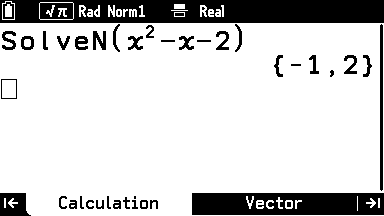
But the calculator also gives students opportunities to go much further than basic answers by allowing them to visualise problems in different ways. This can help to strengthen understanding by showing what solutions mean in different contexts.
By entering the same quadratic in Graph and Table mode, for example, they can see the actual shape of the function and use the Tools menu to conduct investigations such as finding the roots, intersections, and minimum and maximum values.
“Just giving a student an equation and saying ‘solve this’ can feel very abstract, particularly if they’re using written methods such as applying the quadratic formula or factorising,” Simon noted.
“It can be really useful for them to make those connections between drawn functions and what solving an equation actually means.”
Looking for ‘light bulb’ moments
‘Light bulb’ moments – when a difficult bit of maths suddenly clicks and starts to make sense – are an important part of many students’ learning journeys and a source of great joy for teachers.
Finding these moments with the help of a powerful calculator like the fx-CG100 can help students to feel more confident with the device and see the value it brings.
Simon put this into context with the example of function transformations. The fx-CG100 comes with a range of built-in functions, such as y = A (x – B)2 + C, which you can use to investigate the completed square format. Modifying the values of A, B and C will cause the resulting graph to stretch and shift.
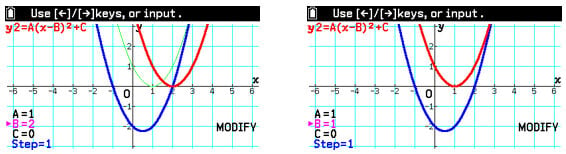
If you were to ask a year 12 class what they think would happen if you increase the value of B, they might expect the graph to move to the left, towards the negative side of the number line, because it’s a subtraction from x.
Seeing that the graph actually moves to the right could spark students’ curiosity about the processes unfolding here and lead to illuminating questions.
“That can be a really nice cognitive learning moment, because it gets students thinking about what’s actually happening in the function and, crucially, why the graph is behaving in the way it is,” Simon said.
“The visual engagement provided by the graph gets them thinking more deeply about the maths and also gives them the freedom to experiment.”
Using free support and resources
We’re offering lots of free support and materials to help teachers manage the transition to the fx-CG100.
During the first few weeks of the 2025-26 school year, we’ll be hosting a series of webinars on topics including the calculator’s new features and the benefits of graphing technology in general.
To sign up for these events, and stay up to date with all forthcoming webinars, head to this page.
You can also find lots of useful information and resources on our fx-CG100 homepage, including how-to videos focusing on navigating the calculator and solving simultaneous equations graphically.