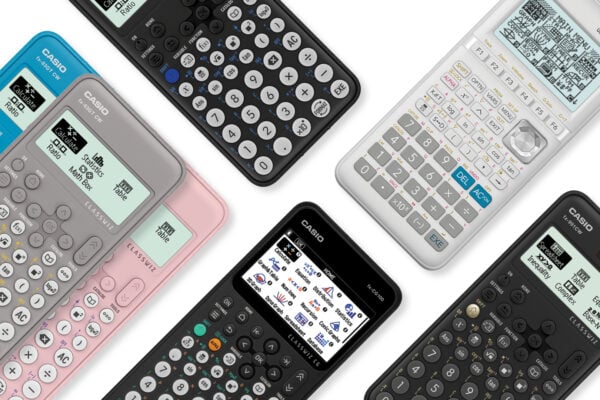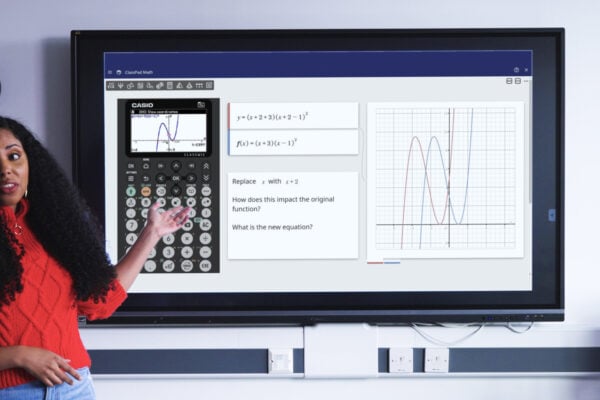Online calculator emulator
ClassPad is a web-based teaching and learning environment with an online scientific calculator emulator that helps users
explore and understand maths.
What is the ClassPad scientific calculator emulator?
ClassPad is Casio’s web-based teaching and learning environment, which brings together the ClassWiz online scientific calculator emulator and many other useful tools.
The technology is designed to help users take a visual approach to exploring and understanding the maths curriculum. With the ability to display graphs, analyse statistics and perform a range of calculations, it opens up new ways to enhance your teaching and strengthen student understanding.
ClassPad also prioritises ease of use for teachers. Web availability means you can access it from anywhere with an internet connection, removing the need to install new software on your school network.
Why use an online scientific calculator emulator?
The online scientific calculator emulator available within ClassPad can help you save valuable time in the classroom, engage your students and strengthen vital skills.
It has many potential applications that can benefit teachers and students alike, including the ability to plan lessons with sticky notes of exam questions, and live modelling of operations such as inputting trigonometric functions, fraction calculations and decimal conversions.
- Accessible from anywhere
ClassPad is fully web-based, meaning all you need to access it is a registered licence and account, a web browser and an internet connection.
- Stronger engagement
There’s no denying the learning and engagement benefits of visual stimulation. This is something our scientific calculator emulator excels at thanks to features such as digital sticky notes and shape creation functions.
- Supports both independent and collaborative learning
Being able to see the teacher’s shared calculator screen and also access their own device gives students autonomy over their learning, as well as the ability to help and work with their peers.
- A single display for the whole class
The ability to present one scientific calculator screen to an entire class can give you reassurance that every student is seeing the right information at the right time.
- Builds calculator confidence
The more familiar and comfortable students are with their calculator, the better prepared they will be to use this tool effectively in exams. Concepts they may be initially daunted by – such as trigonometric notation and statistical calculations – will seem clearer and more manageable when they have seen the teacher unpack them on a scientific calculator.
How to register for a new ClassPad emulator.
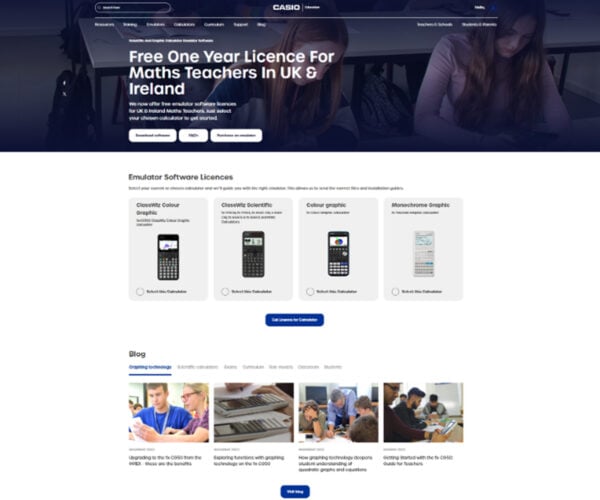
1. Navigate to the Emulators page on the Casio Education website
2. Select your current or chosen calculator and click ‘Get licence for calculator’
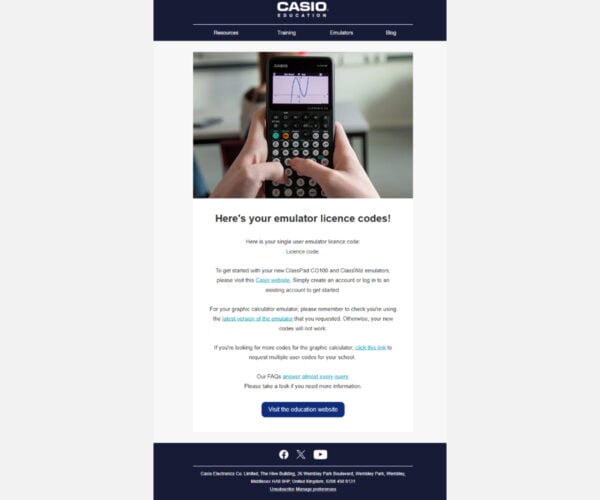
3. Add your details to the pop-up form
4. Check you have received an email containing your code

5. Visit ClassPad.net and click ‘New registration’ to register for a Casio ID
6. Once registered, log in to ClassPad

7. Click on ‘Your license’ to view already registered licences or add a new licence code
8. Enter and confirm the licence details before returning to the previous page

You should now have online access to the ClassPad platform. Once inside, click the calculator icon to open the emulator and choose the model you want to use.
With the emulator open, you’re free to explore everything it can do, including:
• Entering numbers, functions and other data using the emulator keys or a computer keyboard
• Taking screenshots of the calculation screen and saving them as sticky notes
• Generating graphs and numerical tables from calculation results
• Displaying the key input history and copying it to a sticky note
More information about the diverse features and functionality of the platform is available on ClassPad.net.

Supported Casio scientific calculator models
ClassPad features emulators for all Casio scientific calculators. The current models in this range are the fx-991CW, fx-83GT CW and fx-85GT CW.
This helps to ensure familiarity and consistency for students who have used these handsets and know their basic operations and functionality. Legacy models are also accessible on the platform.
If you’re looking to adopt graphing technology in your lessons, you’ll be pleased to hear that ClassPad also supports our newest handset: the fx-CG100 colour graphic calculator.

Troubleshooting and tips
If you experience any of the following issues when using ClassPad, try the recommended action to fix them:
Interface not loading: ClassPad is web-based, so check your internet connection if the interface isn’t appearing properly. Clearing your web browser’s cache and cookies can also help to fix operation errors.
Licence code not received: Licence codes are sent by email and should arrive within 24 hours of the request. If you haven’t received an email, try checking your spam or junk folder. You may also need to check with your IT department regarding any network-wide email filters, which should be set to allow emails from casio.co.uk.
Licence not appearing: If your licence doesn’t immediately appear on ClassPad.net after registration, try logging out and back in again.

Quick guide and example: using the emulator
Once your ClassPad licence is registered, here’s how to start using the emulator, with a simple trigonometric calculation example:
From the ClassPad.net homepage, select Tools
Click the ClassPad Math icon
• To display the emulator, click the handset icon, which will bring up the most recently used emulator
• You can now use the emulator in exactly the same way as a physical handset
• To calculate sin(45), for example, simply enter the following key sequence on the screen: sin > ( > 4 > 5 > ) > EXE
It’s recommended that you reset the emulator in the Settings menu when you first open it, to ensure the default settings.
The screen that you see after clicking the ClassPad Math icon (step two above) gives you access to various tools other than the emulator, including options to display graphs and tables.
Get your licence now to access ClassPad and start sharing the benefits of online scientific calculator emulators with your students.
Request your free emulator
Blog
- Scientific calculators
- Graphing technology
- Exams
- Curriculum
- Classroom
- Students