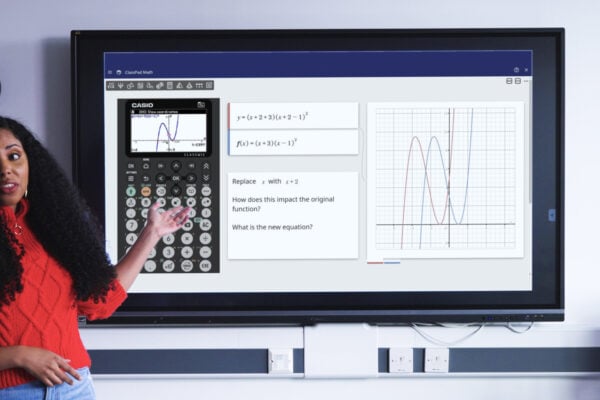How to find standard deviation on a calculator (step-by-step guide)

Knowing how to find standard deviation on a calculator is an important skill for both GCSE and A-level maths students learning statistics.
In this blog post, we’ll focus on:
- A quick definition of standard deviation and why it’s a useful concept
- The importance of knowing your calculator and its functionality
- How to find standard deviation on Casio calculators (scientific and graphic)
- Interpreting standard deviation results
- Some common mistakes to avoid
What is standard deviation and why might you need it?
Standard deviation is a way of measuring how spread out a set of numbers is. You might also hear it described as the data’s ‘dispersion’ or ‘variability’.
Imagine an exam question involving a school’s test scores. Even if two classes have the same average mark, one might have scores tightly clustered around the mean, while the other’s scores are more widely spread.
Standard deviation captures this difference in data spread. In A-level maths, you might see it applied in various ways and in a range of contexts, from sales figures to scientific results.
Knowing how to find standard deviation on a calculator can help you strengthen your understanding while studying and revising, and also work more quickly in exams.
Before you start: know your calculator type
Before diving into questions about how to use your calculator for standard deviation, it’s important to be clear about what handset you’re using and what it can do.
All currently available Casio models – specifically the fx-83GT CW, fx-85GT CW and fx-991CW scientific calculators and the fx-CG100 graphing handset – are capable of finding standard deviation from either a single set of data or paired data.
Make sure you know what calculator you have and will be using in your exams before getting into standard deviation calculations.
Step-by-step: how to find standard deviation on a calculator
Standard deviation on a scientific calculator
It’s possible to follow the same process on all three handsets in our ClassWiz scientific range to find standard deviation from a given dataset.
For the purpose of this example, we’ll use a dataset made up of the following numbers: 4, 7, 5, 7, 7, 1, 6, 9, 3, 8.
To keep things simple, each value in the set will have a frequency of 1.
Here’s a step-by-step breakdown of the process:
- Press Home
- Enter Statistics mode
- Select 1-Variable (or 2-Variable if you’re analysing paired data)
- Populate the x column with the dataset values, ensuring that each value appears on its own row
- Check that each value has a frequency of 1 (note: you can choose whether or not to display the frequency column in the Tools menu)
- When all values have been added, press EXE
- Select 1-Var Results to display the results screen
On the results screen, population standard deviation is denoted by σx and sample standard deviation by sx.
In this particular example using the dataset above, σx = 2.326 and sx = 2.452.
Standard deviation on a graphic calculator
Continuing with the same example data, here’s how you can find standard deviation on the fx-CG100 graphic calculator:
- Press Home
- Enter Statistics mode
- Add each dataset value to its own row in List 1 (note: the fx-CG100 allows you to input data in up to 26 lists)
- Press the right Tab key
- Select Calculate Summary Statistics
- On the Setup screen, confirm the details for the type of statistical calculation you want to perform (in this case: 1-Variable, List1 and Freq 1)
- Select Execute
You’ll then see a results screen with data including population standard deviation and sample standard deviation, again denoted by σx and sx respectively.
Troubleshooting FAQs
What is a math error?
Math errors occur when your calculation input or result exceeds your handset’s allowable range, or your attempted calculation includes an illegal operation, such as division by zero.
If you encounter a math error when attempting standard deviation calculations, check your input values and try reducing the number of digits before trying again.
What is a syntax error?
Syntax errors mean there is a problem specifically with the format of your attempted calculation. Go back and check the format of your previous input and make any required corrections to remove the error.
What do all the symbols and abbreviations on the results screen mean?
Here’s a breakdown of some of the most common symbols and abbreviations you’re likely to see on a statistics calculation result screen and what they mean, with a focus on single-variable data:
- σ2x – population variance
- σx – population standard deviation
- s2x – sample variance
- sx – sample standard deviation
- n – number of items
- Σx – sum of the sample data
- Σx2 – sum of squares of the sample data
- min(x) – minimum value
- max(x) – maximum value
- Q1 – first quartile
- Q3 – third quartile
- Med – median
More in-depth information and explanations are available in the manual for your calculator, which you can find online:
- fx-83/85GT CW manual (statistical calculations section)
- fx-991CW manual (statistical calculations section)
- fx-CG100 manual (Statistics app section)
How do I reset my calculator?
Resetting your calculator is often a good idea, to clear the handset of any unusual modes, settings or stored data that could be affecting calculation results. It can also help to fix unexpected behaviour.
You can find out how to reset your calculator by checking the manual, or via these links:
Interpreting standard deviation results
Once you’ve performed your standard deviation calculation, the resulting values tell you how spread out your data is.
A low standard deviation means most numbers are close to the average (mean), showing little variation. A high standard deviation means the data is more dispersed, with larger differences between values.
For example:
- Quiz scores of 78, 79 and 80 have a population standard deviation of 0.816 and a sample standard deviation of 1, showing very consistent performance.
- Scores of 60, 80 and 95 have a population standard deviation of 14.337 and a sample standard deviation of 17.559, showing much more variability.
Insights like these can help you compare datasets and make informed conclusions in statistics lessons and exam questions.
Common mistakes to avoid
When calculating and analysing standard deviation on a calculator, it’s easy to make small mistakes that can have big effects on the final outcome.
Here are some common errors to be aware of:
- Confusing sample and population standard deviation – These are two closely related but distinct concepts, so it’s important to understand the differences between them.
- Forgetting to clear old data from lists -Leftover values can distort your standard deviation results.
- Entering values incorrectly – A single typing error can change the outcome significantly, so take care with your manual inputs.
- Misreading calculator output – It can be easy to confuse different values on the results screen, such as variance and standard deviation, so take the time to check each one carefully.
- Skipping mode checks – Make sure your calculator is in the correct mode for the data type and variables you’re working with.
Standard deviation calculations are among the many operations you can perform on a Casio scientific or graphic calculator.
Head to our YouTube channel to find videos and playlists showcasing the broad functionality of all of our handsets.