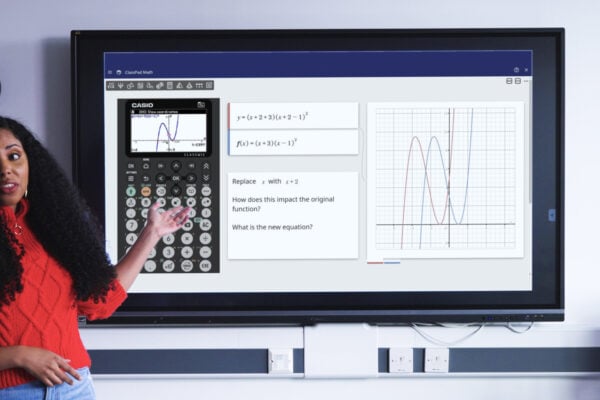Core ClassWiz functions every GCSE student should know

Another school year is underway and GCSE maths students will be busy getting up to speed with new topics and exam expectations.
In this blog, we focus on some of the scientific calculator functions you might want to cover with these classes before Christmas, from refreshing the basics to looking at more advanced operations with year 11 students preparing for mocks.
Fundamental functionality
Recapping basic operations
GCSE students using a ClassWiz scientific calculator should benefit from the fact that these handsets are highly intuitive and straightforward to use. All available functionality is easy to find, either by looking at the key labels, pressing Home or browsing through Catalog.
Some time spent looking at the key layout, with support from the teacher to answer questions where required, should make it clear what students have to do to complete tasks such as:
- Entering fractions and performing calculations with them
- Inputting roots and powers
- Using sin, cos and tan to evaluate trigonometric ratios
- Recalling their latest calculation result with the Ans key
Using the FORMAT menu
FORMAT is a key that GCSE maths students are likely to use a lot, given the amount of work they will be doing with fractions and decimals.
As soon as they’re comfortable with how FORMAT works, they should find that it comes in useful for lots of questions that are likely to appear in GCSE exam papers.
If they’re faced with a simple question asking them to write 2.375 as a mixed fraction, for example, students could do this by:
- Entering 2.375 in Calculate mode
- Pressing EXE
- Pressing FORMAT to open the menu
Selecting Mixed Fraction to display the result 2 ![]()
FORMAT also enables sexagesimal conversion, which can come in useful when students are given a representation of time as a decimal and asked to present it in hours, minutes and seconds.
Exploring functions with f(x) and Table
A key that could prove particularly useful to GCSE maths students as they move through years 10 and 11 is FUNCTION. This allows them to define two functions in terms of x as f(x) and g(x), and then see what happens when they experiment with entering different values into these functions.
This can be combined nicely with Table mode. A range of values can be added to the x column and will be instantly entered into the saved function, with the calculation result displayed in the f(x) column.
Since they allow definitions in terms of both f(x) and g(x), ClassWiz scientific calculators offer opportunities to explore composite functions with your students.
With f(x) defined as 2x – 1 and g(x) as x2, for example, you can go into Calculate mode and enter g (f (3)) to get a value of 25. More importantly than just giving a calculation result, this could prompt discussions in your class about the nature of composite functions and what operations are taking place to produce the final outcome.
Higher-level functionality
The fx-991CW is our most advanced scientific calculator and features some significant improvements in functionality over the fx-83GT CW and fx-85GT CW, the entry-level models in the ClassWiz range.
This calculator is best-suited to those sitting Higher GCSE papers and planning to progress to A-level maths. Year 11 students preparing for mocks will benefit from having as much time as possible to practice with some of its more specialised applications.
Most notably, the fx-991CW has the dedicated Equation app for solving simultaneous and polynomial equations. It also includes Solver, a tool for finding a decimal solution to an equation using Newton’s method.
Simon May, our Principal Technology Trainer, pointed out that this functionality can prove particularly helpful if students are looking at a topic such as the quadratic formula. Knowing that they have the option to find the solution on the calculator can help them check their working when attempting to apply the formula algebraically.
“Being able to solve equations on the fx-991CW can be really useful – for example, with a quadratic, it will give them the two exact roots, as well as the coordinates of the vertex,” he said.
Other advanced operations available on this calculator that you won’t find on the fx-83/85GT CW models include:
- Binomial and normal probability distributions
- Numerical calculus
- Matrix arithmetic
- Complex number calculations
Knowing how to reset
Another important skill for students using a ClassWiz calculator is knowing how to reset the handset.
To do this:
- Press Settings while in any app
- Select Reset
- Choose Initialize All to completely reset the calculator
- Select Yes to complete the reset
Choosing Settings & Data on the reset menu will retain saved variables on the handset, while selecting Variable Memory will reset the variables only.
Knowing the reset process is important if students want to ensure they have the default settings for things like angles and decimal presentation.
Simon noted: “Students might change things on the calculator, so knowing how to reset, then go back into their settings and change it to exactly what they want, can be very helpful.
“For example, in the calculator settings, knowing how to change the input/output format is one of the most useful skills, so students know whether they will always get calculation results as a fraction or a decimal.”
Whatever ClassWiz model you’re using with your GCSE maths classes, you can find plenty of materials on our website that will help you use it effectively and make a strong start to the year.
In our online resources centre, you can access how-to videos focusing on: