Unpacking everything that’s new on the fx-CG100
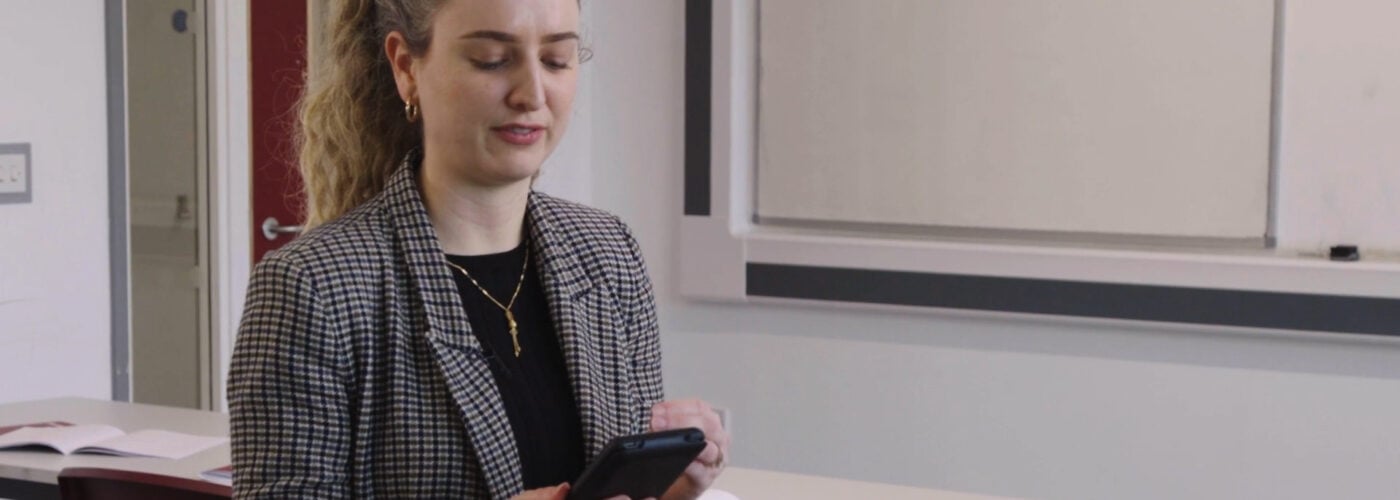
The fx-CG100 has many features that will feel familiar to anyone who has used a ClassWiz scientific calculator.
Our new graphic calculator has been designed to be consistent with the wider ClassWiz range, so students can make an easier transition from a scientific to a graphing handset.
However, there’s also a lot about our latest device that’s entirely new, as we explore in this blog.
Tabs, shortcuts and pop-ups
There have been significant improvements in methods to navigate and operate the fx-CG100, including the introduction of a tab system within certain apps. This lets you toggle between screens with a single key press.
A good example of this is found in the Graph and Table app (more on that below), where you can switch instantly between function inputs, graphical visualisation and tables of values.
Shortcuts have also been added to apps and menus to enable quick and efficient navigation. All you have to do is input the relevant shortcut number or letter to access the menu item or command you need.
Some modes on the fx-CG100 also feature pop-ups, which make it easier to access and change certain parameters, such as view window settings for graphs.
An enhanced Format key
A key theme in the development of our newest calculator was ensuring that significant changes to its design and functionality – in comparison to either the ClassWiz scientific range or the fx-CG50 graphing handset – were driven by user feedback.
The Format key is a prime example of this. It’s now possible to use this key in exactly the same way as S↔D on the fx-CG50, allowing instant standard-to-decimal conversions.
However, you also have the option to press Shift and Format to open a menu of other conversion options, including converting a calculation result into sexagesimal form and switching between mixed and improper fractions.
Exam Mode made easier
Continuing the theme of acting on teacher and student feedback, we’ve made it significantly easier to activate UK Exam Mode on the fx-CG100.
This requires a specific sequence of key presses on the fx-CG50. We heard from some experts – including Seb Bicen of Bicen Maths – that this could sometimes prove stressful for students who were trying to remember how to do it just before an exam.
To address this, we’ve given Exam Mode its very own menu entry on the home screen of the fx-CG100. All students have to do is select it (either by scrolling or using the shortcut K) and confirm they want to enter Exam Mode.
Dedicated UK country mode
UK teachers and students using the fx-CG100 can access System (shortcut J) from the main menu and select Country to ensure their calculator is set to United Kingdom.
This means the apps most relevant and useful to the UK curriculum will be prioritised in the menu layout, which should help to make navigation easier and save you time.
Numerical inequality calculations
As far as specific changes in functionality are concerned, the fx-CG100 now features the Numeric Inequality app, which isn’t available on the fx-CG50.
In this mode, you can solve second, third or fourth degree inequalities incorporating the >, <, ≥ and ≤ symbols.
James Davis, Head of KS5 Further Mathematics at Newstead Wood School, told us his students were happy to see the dedicated app for calculating inequalities, as this is one of the features they thought was missing from the fx-CG50.
New Graph and Table app
Previously separate on the fx-CG50, Graph and Table modes have been combined into a single app on the fx-CG100.
This means that, as mentioned above, you can now go from viewing algebraic function data to graphs to tables of values with single key presses, thanks to the tab system.
When we asked teachers and education experts for their first thoughts on the fx-CG100, this functionality attracted lots of positive feedback.
Seb told us: “Following up a graph with a table of values really reinforces the idea that a function can be represented graphically and numerically in a table of values. Seeing those things in sequence can really strengthen that idea in a student’s head.”
Bernard Murphy, Maths Education Support Specialist at MEI and an A-level maths teacher, also pointed out that being able to toggle easily between a graph, its algebraic form and its numerical values adds to the highly intuitive feel of the calculator.
Pride of place for Distribution mode
Distribution mode was added to the fx-CG50 as part of the upgrade to OS 3.6 and has proven hugely popular among teachers and students alike.
It’s a core feature of the fx-CG100 at launch and has been given a prominent place on the home screen, on the top row of apps between Equation and Statistics modes.
James said Distribution has swiftly become a big favourite in his school and agreed with the decision to put it at the top of the home screen, where teachers and students can access it easily.
Updateable software
Looking to the future, one of the most advantageous aspects of the fx-CG100 is its updateable software.
This means that we can continue to take user feedback on board and ensure that this model is constantly evolving, improving and delivering the most effective support for students, teachers and schools.
For more resources and information on our newest calculator, including how-to videos and links to sign up for training and webinars, visit the fx-CG100 homepage.



