Exploring the fx-CG100: consistency and innovation

It’s an exciting time for us right now at Casio Education, following the recent launch of the fx-CG100, our latest and most advanced graphic calculator approved for UK exam boards.
A major motivation behind the launch of this model was to achieve consistency across all calculators – both graphic and scientific – that make up the ClassWiz range.
In this blog, we take a closer look at how the fx-CG100 aligns with our ClassWiz scientific handsets, as well as the innovations that make this device unique.
You’ll also find some tips and resources to help you get started with our newest calculator.
Consistent ClassWiz navigation
The fundamental approach to operating the fx-CG100 is the same as what you’ll already know if you’ve used the fx-83/85GT CW or fx-991CW scientific calculators.
As well as the familiar design, styling and key layout, our newest calculator shares some crucial navigation and usability elements with the wider ClassWiz range.
This should help to save a lot of time and generally make life easier for both teachers and students when it comes to making the transition from a scientific to a graphing handset.
The Catalog menu
One of the most useful consistent features across our ClassWiz calculators is the Catalog menu, which gives you a comprehensive list of all functionality and commands available on your handset.
When you’re in Calculate mode on the fx-CG100, for example, pressing Catalog will display a menu of operations grouped into categories, including functional analysis, probability, numerical calculations and vectors. There are minimal abbreviations in menu names and options.
This is where you’ll find some of the calculator’s most useful tools, such as SolveN and the integration template, both of which are located in the functional analysis sub-menu.
Another handy aspect of the Catalog menu is the history section, which lists your most recently used operations. You can pin the functions you use the most to the top of your history via the Tools key, allowing quicker access.
The Tools key
The Tools key is another useful feature the fx-CG100 shares with the rest of the ClassWiz range. It allows you to make adjustments to settings specific to the app you’re using, meaning the options available depend on the mode you’re working in.
Using Calculate as an example, pressing Tools while you’re in this mode will bring up options to enter matrices, carry out prime factorisation and delete previous entries – either a single line or the entire screen.
Another example of how you can use this key can be found in the fx-CG100’s new Numeric Inequalities app. If you’re entering a new inequality and want to remove the coefficients used in a previous calculation, you can press Tools and select Delete All to restore all values to zero.
Improvements and innovations
In addition to elements that will feel familiar to ClassWiz scientific users, the fx-CG100 also has some new features designed to enable quicker and easier operation.
We’ve acted on past feedback by updating the Format key. This now functions like the previous S↔D key – so you can perform instant standard-to-decimal conversions – but also lets you access a menu of other conversion options by pressing Shift and Format.
Another exciting development is the addition of the Tab keys. These can be particularly useful when you want to perform tasks such as inputting a function, displaying it as a graph and also viewing a table of x and y values.
Tab functionality means you can switch between these different views with a single key press.
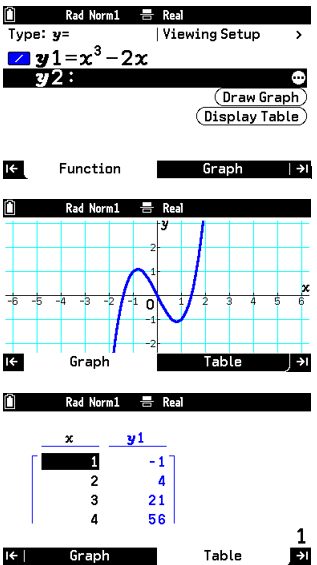
The fx-CG100 also features shortcuts that help you save time by navigating to the various menu entries, commands and inputs you need as quickly as possible.
If you want to use SolveN while in Calculate mode, for example, you can do that quickly by entering the following key sequence to access the shortcuts: Catalog > 2 > 5.
Diving into the fx-CG100
Our top tip for anyone using the fx-CG100 for the first time is simply to get stuck in and start playing with the calculator.
We’re confident you’ll find it highly intuitive to use and easy to explore.
Remember that you can’t break the calculator, so don’t be afraid to experiment with different modes, operations, templates and functionality. Try testing it with various inputs and commands to see what you get back.
We also recommend taking full advantage of the various resources being made available to support the launch of the fx-CG100.
Head to our webinar page for details of forthcoming events including:
- fx-CG100 launch event series (May 7th and 19th)
- Transitioning to the fx-CG100 webinars (June 5th and 17th, July 8th)
- Why Go Graphic webinars (June 11th and 23rd)
Right now on the Casio Education website, you can find informative videos covering topics including:
We have a Key Skills playlist on our YouTube channel. These short and snappy videos are perfect for familiarising yourself with the calculator or for in-class demonstrations. We will be adding to this playlist over the next six months.
It’s also worth having a browse through our fx-CG100 homepage, where you’ll find even more useful videos, links to webinars, answers to frequently asked questions and other resources.



