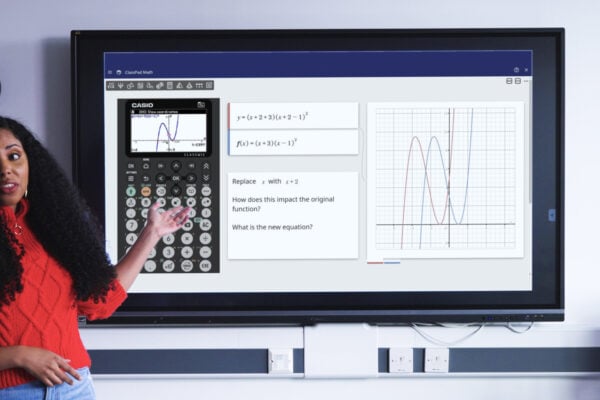A-level exams and calculators: pitfalls to avoid

As you prepare your A-level maths students for mock exams and other key milestones, a graphic calculator like the fx-CG100 can be a powerful tool to unlock problems and tackle complex questions.
To really get the best out of their device, students need to know how to use it efficiently and not make simple errors. In this blog, we explore some of the most common calculator pitfalls and how to avoid them.
Using the wrong angle unit
Working in degrees when they should be in radians, or vice versa, is a common pitfall that students need to be wary of. To avoid any confusion or wasted time in exams, they should know how to identify what angle unit they’re using and how to switch between them.
The graphic calculator display always makes it clear what angle unit is active, with either DEG, RAD or GRA (for gradians) shown at the top of the screen.
To switch between them:
- Press Settings while in an app
- Select Angle
- Scroll to either Degree, Radian or Gradian (or use the relevant number shortcut) and press OK
- Check the top of the screen to confirm the required angle unit is now active
Simon May, our Principal Technology Trainer, said examiners often test how much attention students are paying by putting questions in degrees, even though the default angle unit in A-level maths is radians.
He said this underlines one of the most dangerous pitfalls any exam candidate can fall into: failing to properly read the question and not giving exactly what it’s asking for. For example, a question that involves students having to calculate sin(30°) could easily go wrong if their calculator is set to radians. The handset will interpret the input as sin fo (30 rad), giving an answer of -0.988 instead of the correct 0.5, or half.
That will set them off on completely the wrong path, especially in longer exam questions where each step builds on the previous one.
Avoidable manual input errors
Amid all the stress and pressure of an exam, it’s easy for students to make manual input errors that, while minor, could seriously skew the final calculation result.
The fx-CG100 offers tools that can help to reduce this risk, such as the Variable menu. Knowing how to access and use this could be a big positive for students when they’re navigating complex, multi-stage questions involving repeated applications of the same function.
By entering the function carefully and saving it as one of the y variables in Graph and Table mode, students can then instantly recall that saved data in subsequent calculations.
“If, for instance, students are doing a numeric differentiation, they can use the differentiation template, but instead of entering the function in full manually, they can simply recall it as y1 using the Variable key,” Simon said.
“That avoids the risk of input error and also, if you change the function stored in Graph and Table, it will also change the numeric differentiation calculation. That’s an example of efficient calculator use and how it can make life easier and make calculations quicker.”
Expecting the calculator to make up for knowledge gaps
Possibly the most important pitfall of all for students to avoid is relying too much on the calculator as an answer generator and not focusing on the knowledge they’re being asked to demonstrate.
Simon noted that, in an A-level exam, the ability to use a calculator to answer a question without fully justifying it won’t carry much weight.
For instance, when solving a quadratic, the calculator’s equation solver can give the roots instantly. But if the exam question specifically asks students to show their method by factorising or using the quadratic formula, writing down only the solutions won’t earn many marks. The calculator can’t replace the algebraic reasoning examiners want to see.
Simon also gave the example of a question that asks for answers within a set range of values. If students provide answers outside of this range, it could be a sign that they’ve used SolveN but failed to restrict the domain. Or, if they’ve found a solution graphically, they might need to change the view window settings.
Solving graphically could also mean they end up with a decimal answer, which could trip them up if the question is asking for an exact solution.
Ultimately, students need to apply their core mathematical skills, read every question carefully and view the calculator as a useful tool, not something that will come to their rescue when faced with a problem they don’t understand.
“It’s really important for students to know that the calculator is just a tool – it can’t replace actual mathematical knowledge,” Simon said.
“The clue is in the name – it calculates things. During the learning process before an exam, it can be incredibly useful, but in the exam itself, students need to understand the maths and they need to know how to use the calculator in the right way to get the marks.”
Resources to help
Students will always take their lead from the teacher, so it’s important you feel comfortable enough with the graphic calculator to demonstrate the most beneficial ways to use it.
We offer lots of resources specifically designed to help teachers take maximum advantage of our models, including free introductory training for the fx-CG100. These sessions are designed to build your confidence in just one hour, providing an overview of the handset and its key features.
You can sign up for free here.
Our resources centre also hosts lots of materials focusing on more specific graphic calculator applications, including how-to videos covering: