Setting up the fx-CG50 for exam success

As they enter the exam room, the last thing your students need is to realise that their calculator isn’t set up for exam success.
Mathematician Simon May shared his top tips for setting up the fx-CG50 for exams. Ensure your students know what they need to do with their calculator before entering the exam hall by following these simple steps.
Check students are comfortable putting their calculators into exam mode
Students may not have ever put their handset into exam mode, so it’s worth getting them to practice beforehand. It gets them familiar with the function and comfortable with the process when they head into the exam hall. You don’t want going into the exam to be the first time your students try it and, perhaps they can’t get it to work correctly or they don’t recognise it.
Get familiar with the exam mode options
All exam modes have coloured borders on the screens – magenta is for the UK exam mode. So, depending on the border colour, students and invigilators will know whether they’re in the right exam mode or not.
It’s very simple for students to enter exam mode. They’ll first need to switch off the calculator, as it’s not possible to enter examination mode while the calculator is switched on. To enter UK exam mode, press and hold the keys marked with the letters UK  . While continuing to hold UK, press and hold the
. While continuing to hold UK, press and hold the ![]() button until you see the following message:
button until you see the following message:
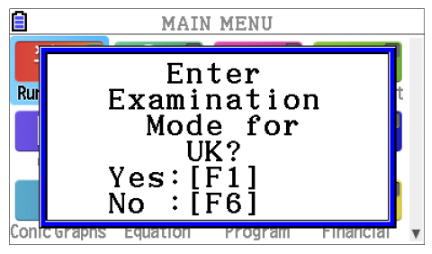
If you wish to continue, press ![]() . If you do not wish to use the UK examination mode, press
. If you do not wish to use the UK examination mode, press ![]() .
.
You will then be asked if you really mean to enter examination mode (because it’s hard to get out of it!). Press ![]() to continue to examination mode, or
to continue to examination mode, or ![]() to exit. You’ll get a final warning (we want to make sure you don’t want the IB examination mode). Press
to exit. You’ll get a final warning (we want to make sure you don’t want the IB examination mode). Press ![]() to enter the UK examination mode, or
to enter the UK examination mode, or ![]() to exit. You are now in the UK examination mode.
to exit. You are now in the UK examination mode.
For the full instructions on entering exam mode, visit the fx-CG50 exam guidance page
It’s important to note that exam mode isn’t a requirement for the exam, but it is highly recommended because it doesn’t impact the calculator’s functionality and the coloured screen border is a clear indication to invigilators.
There’s also no need to exit exam mode. It will expire after 12 hours, and any functions or settings stored on the handset will be restored once exam mode finishes.
Remind students they can’t have any data saved on the handset
It’s worth reminding students that they can’t have anything saved on the handset when they go into the exam room, and invigilators may ask to look at what is saved on a calculator.
If students don’t put their calculator into exam mode, they should at least reset the handset memory, as this process will delete any data on the handset.
If students aren’t going to use exam mode, ensure they know how to reset the handset to clear data on their calculators.
However, our recommendation is to use exam mode because it’s so easy to enable.
Ensure students have the latest OS
Get students to check they have the latest OS, which is 3.8. They can check their current OS version by going to the main menu and system:
If they haven’t got 3.8, it’s important to upgrade because they won’t have the new Distribution app, which makes statistics really easy.
The easiest thing to do is to get students to visit the Casio website and visit the OS & files section, which includes all the instructions for updating the OS.
From here, they can also install add-ons. If they’re using an old handset, they may not have these add-ons. They’re not essential. But if a student is doing further maths, for example, 3D graphs is really useful, and they should have had that installed.
Checking that students are familiar with putting their fx-CG50 in exam mode, and ensuring they have the latest OS installed means you can be confident that their calculator is set up and ready for their upcoming exams.
The latest exam guidance on calculator usage and allowed models in exams is readily available, including this Pearson FAQ and OCR’s recent post on AS/A Level Maths and Further Maths.
Also, did you know that we provide free training for teachers on the fx-CG50 graphic calculator? These skills training sessions are run by experts in using the calculator in the classroom. Find out more training sessions here.



